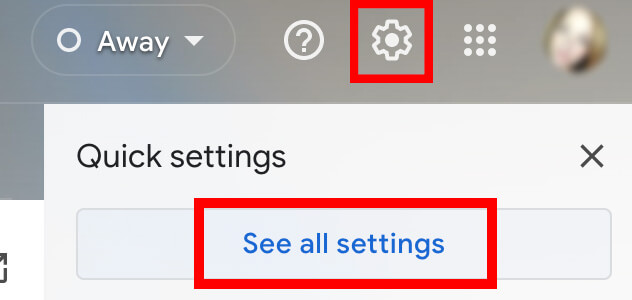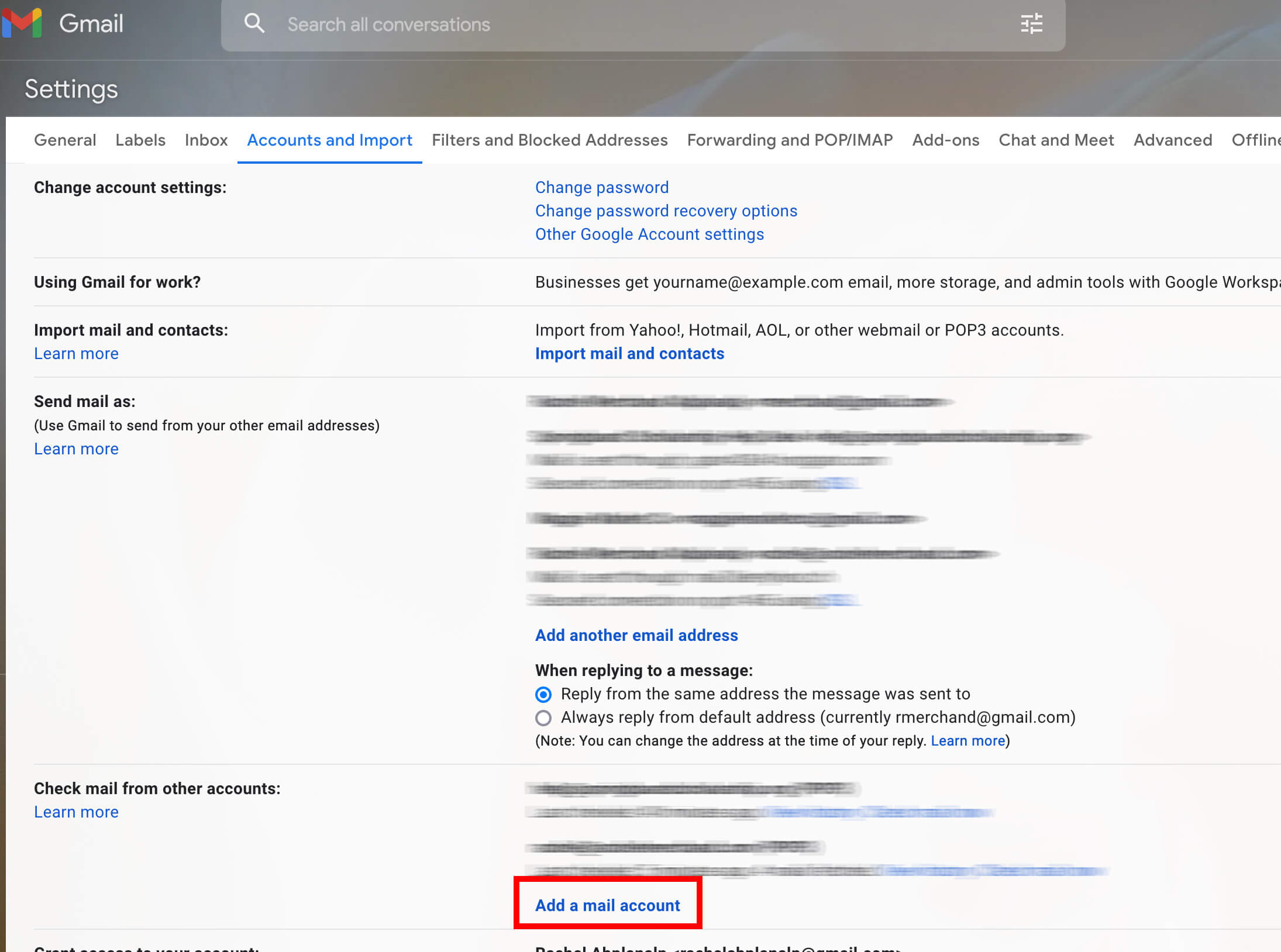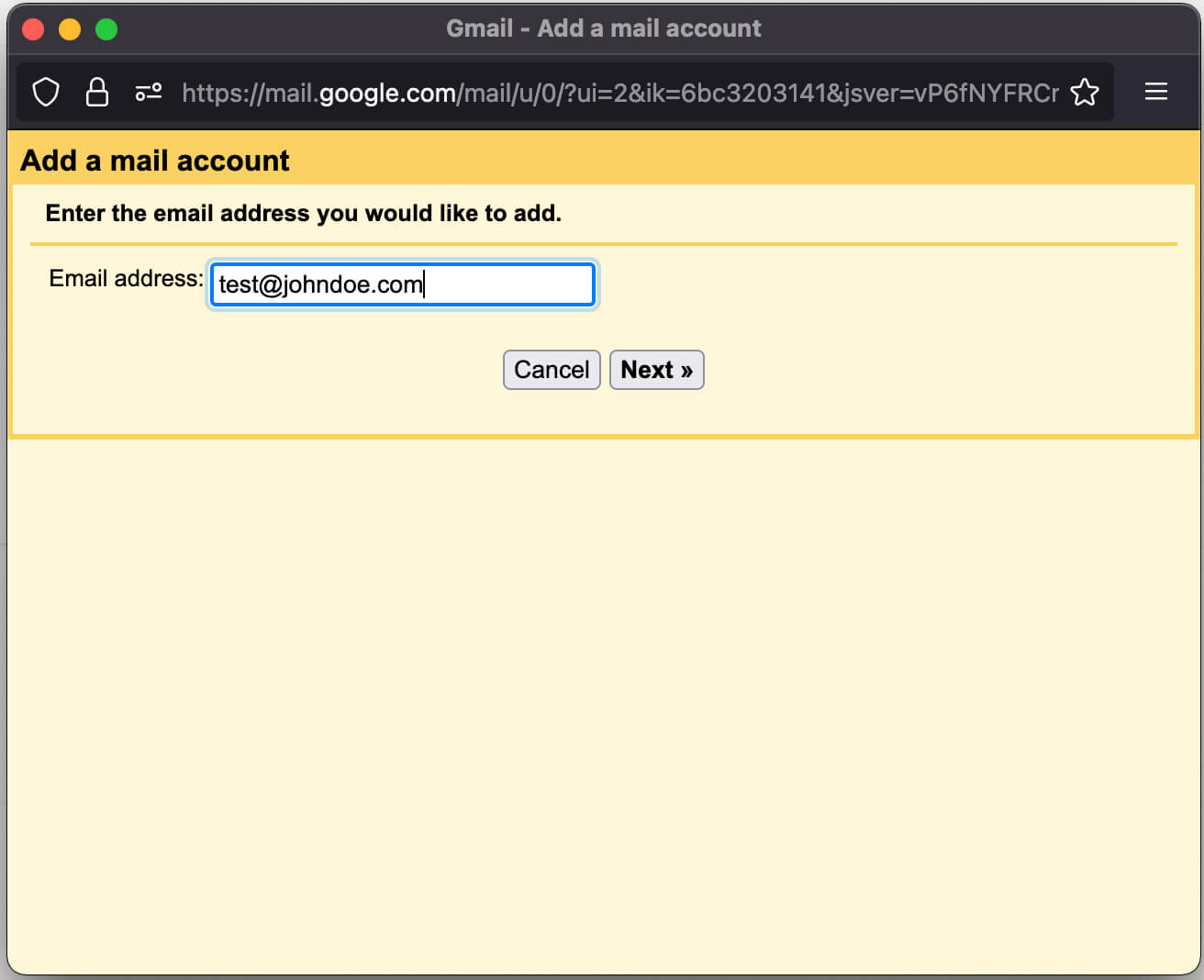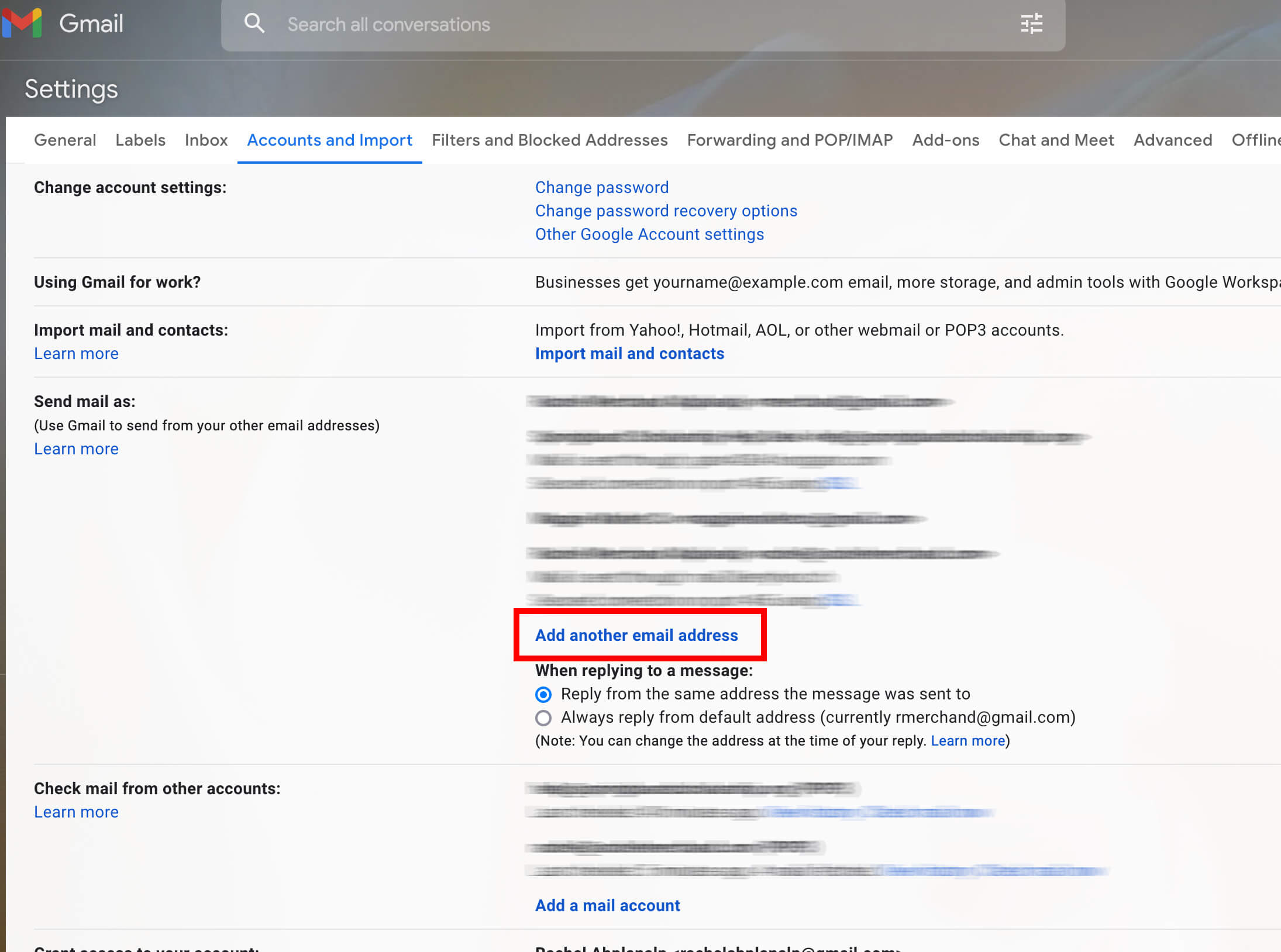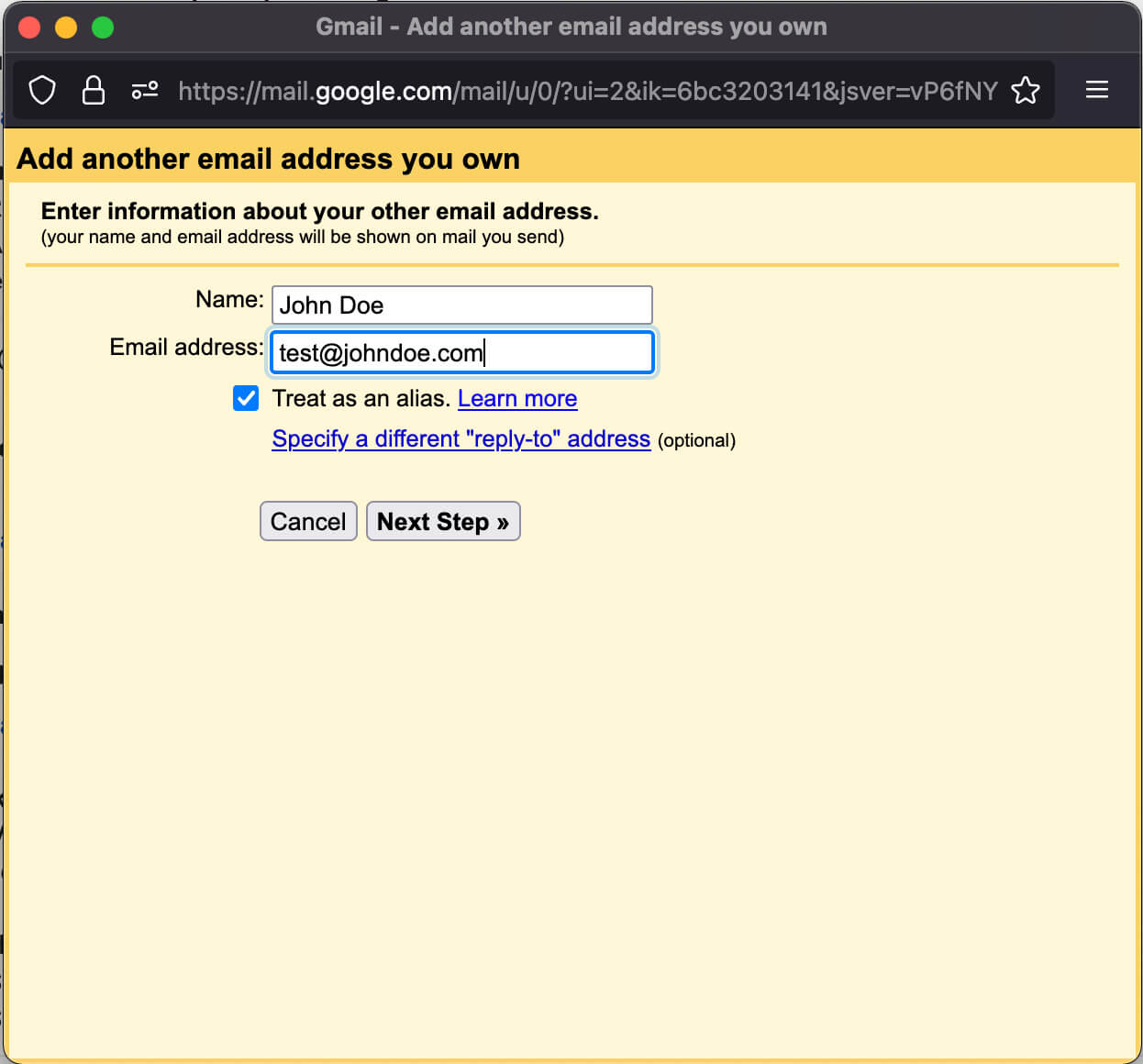Learn how to access your email account at the LibertyHost Help Center.
- Log into your Gmail account and click the Settings icon on the right side.
- A menu will drop down, click See all Settings
- Click Accounts and Import
- Locate Check mail from other accounts and click on Add a mail account
- A window will popup, enter your LibertyHost email address
- Click Next
- A window will popup, enter your LibertyHost email address
- Click Next
- Username: Enter your LibertyHost email address
- Password: Enter LibertyHost email account password
- POP Server: mail.libertyhost.ch
- Port: 995
- You can choose to leave a copy on the server
- Check Always use a secure connection (SSL) when retrieving mail.
- If you share this email box with other email account, check Label incoming messages. Otherwise, you can leave this unchecked.
- Click Add Account button
- Let’s set up the ability to Send As Gmail from your Account
- Go to your Settings -> Accounts & Imports
- Locate the section Send mail as and click Add another email address
- A window will popup
- Name: Enter your name the way it will appear as the Sender
- Email address: Enter your LibertyHost email address
- SMTP Server: Enter mail.libertyhost.ch
- Port: Choose 465
- Username: Enter your LibertyHost email address
- Password: Enter your LibertyHost email password
- Choose Secured connection using SSL
- Click Add Account button
- You will get a verification email. It will appear in your gmail account. Click the link to verify.
- You can now send emails LibertyHost emails from your Gmail account.