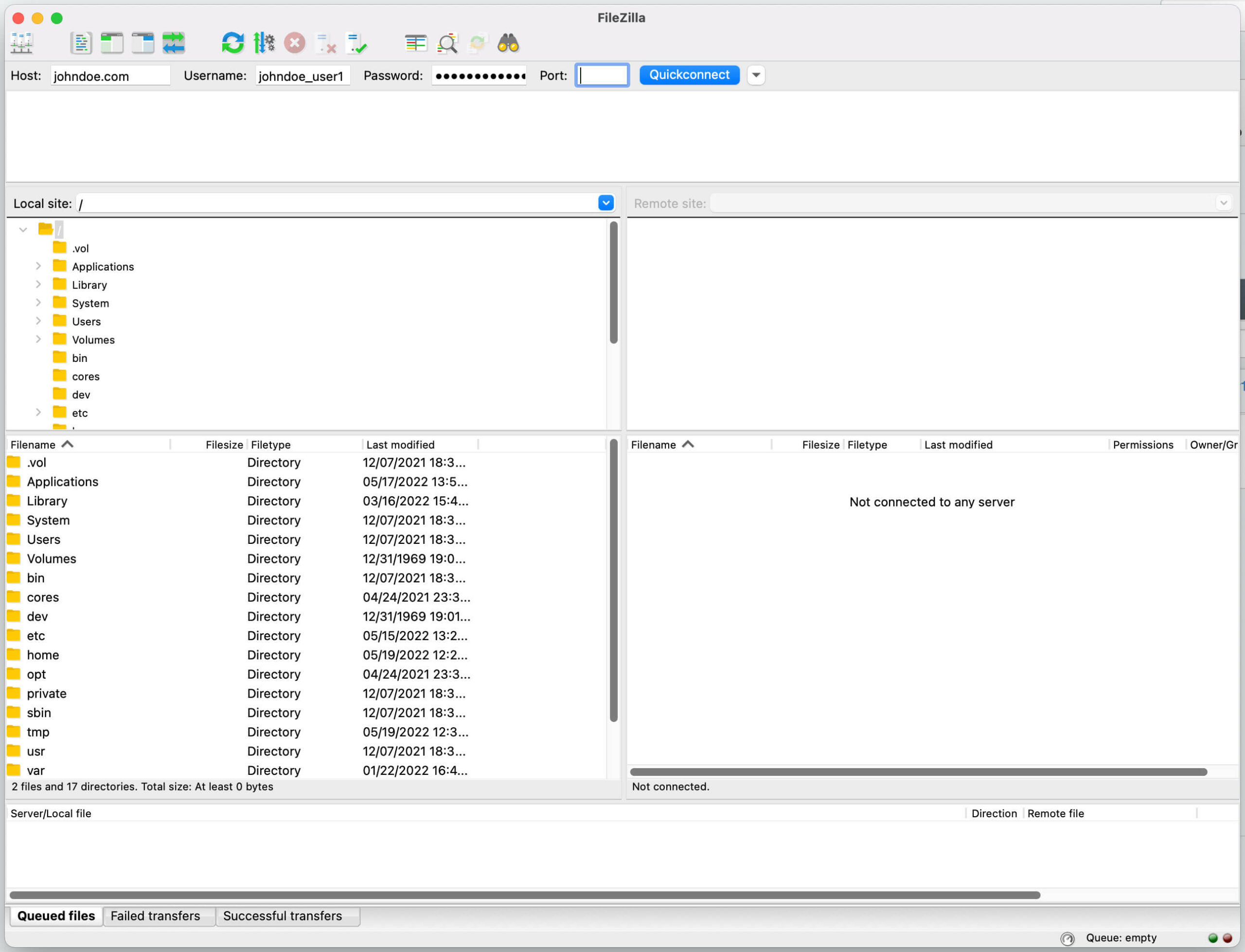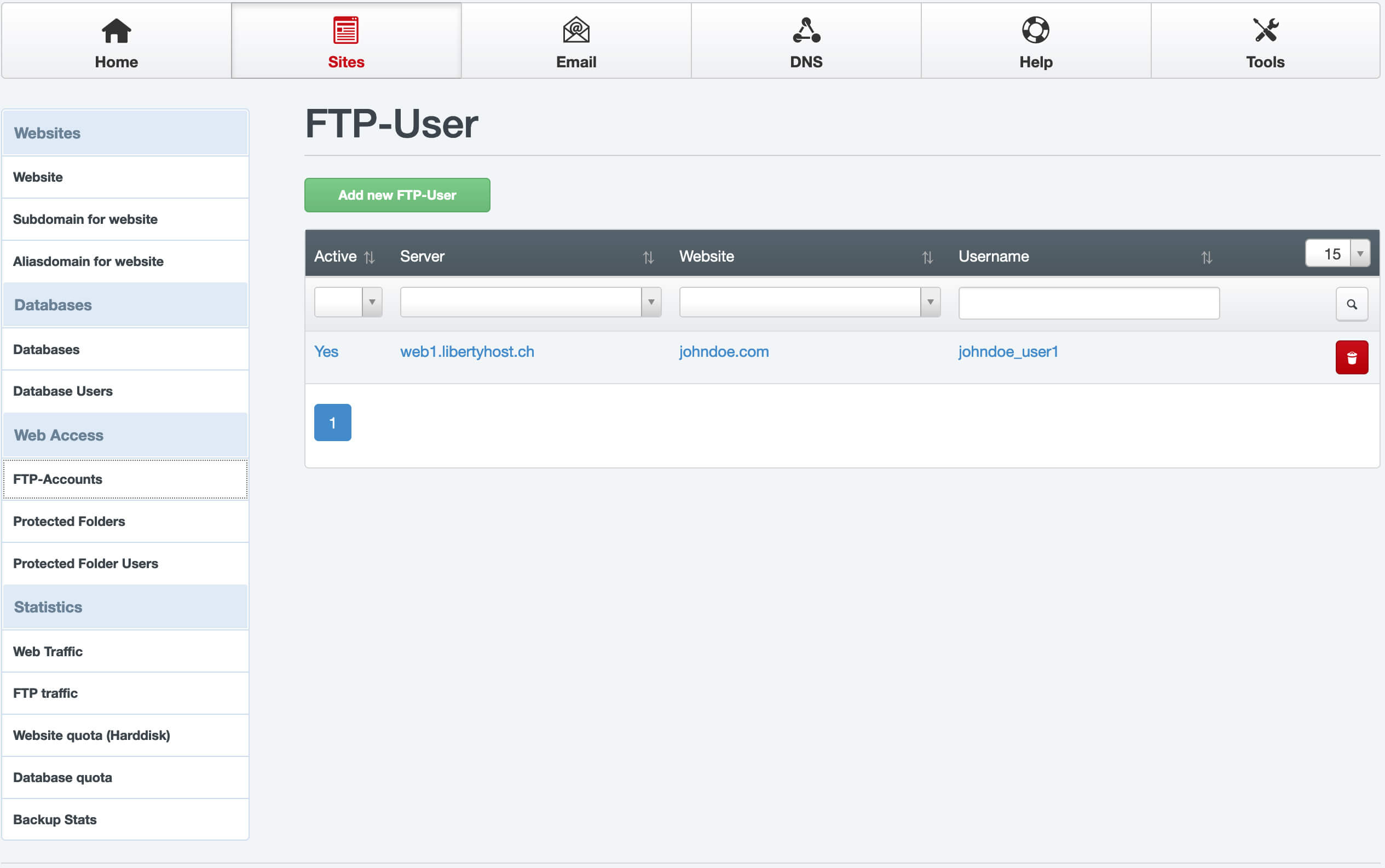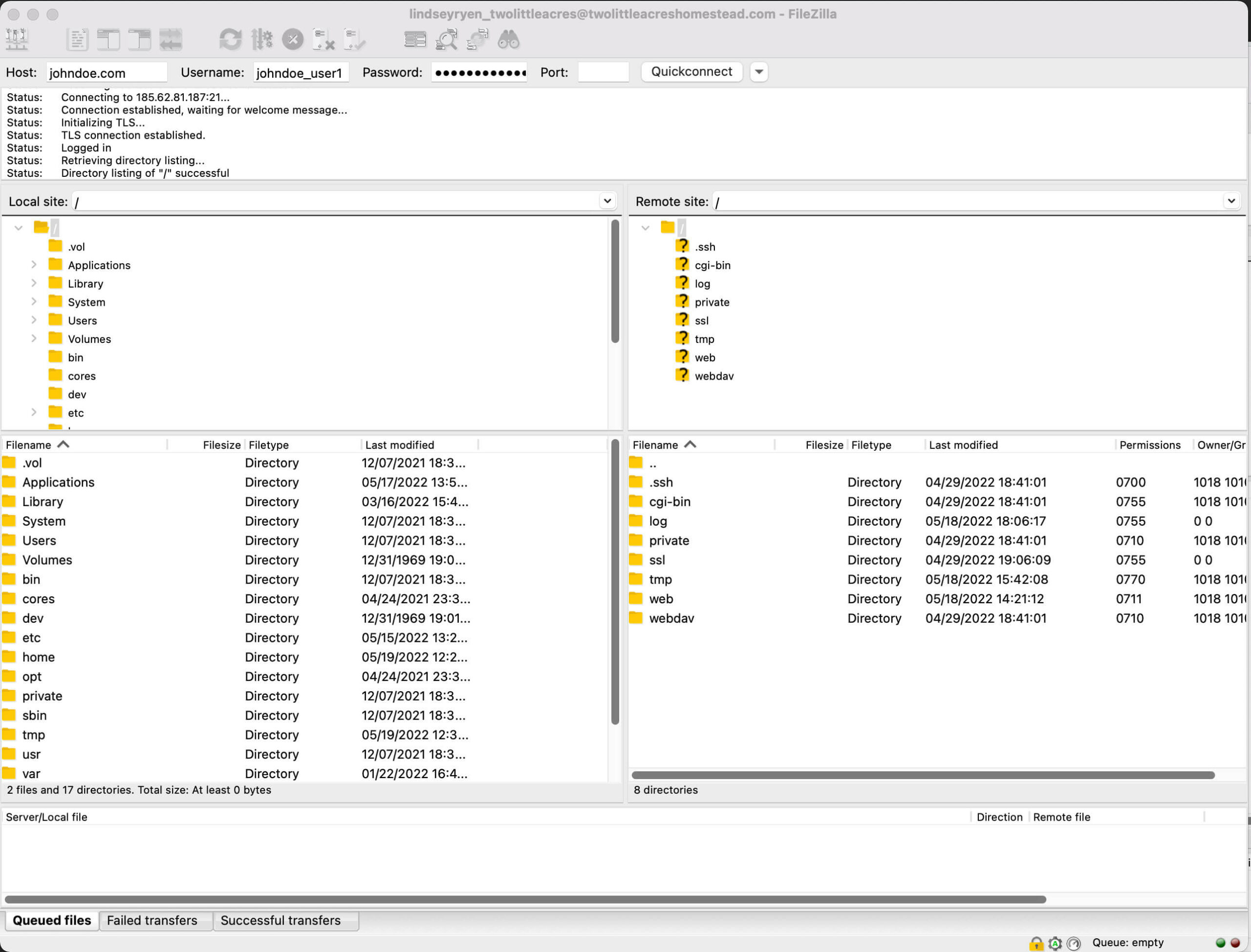Learn how to upload your web filings using FTP.
- Open your FTP client of choice. We recommend using a free software called FileZilla. Visit Filezilla to download your client today.
- Enter your FTP login info into the QuickConnect Bar. To locate our FTP username, navigate to Sites -> FTP Account. If you do recall what your password is, you can easily reset by clicking on the account and enter a new password or click the Generate Password button.
- Host will be your website name. (Port can be left blank)
- Once you have entered your information, click the QuickConnect button. You will see a list of files on the right side. All your files will be placed in the web folder.
- From the left side of the FTP window, locate the files on your local computer and drag them into the web folder on the right side (remote site).
- Files will automatically start uploading and you will notice activity at the bottom of the window. Once the files are full uploaded, all activity will stop and you can now access your files from a web browser.